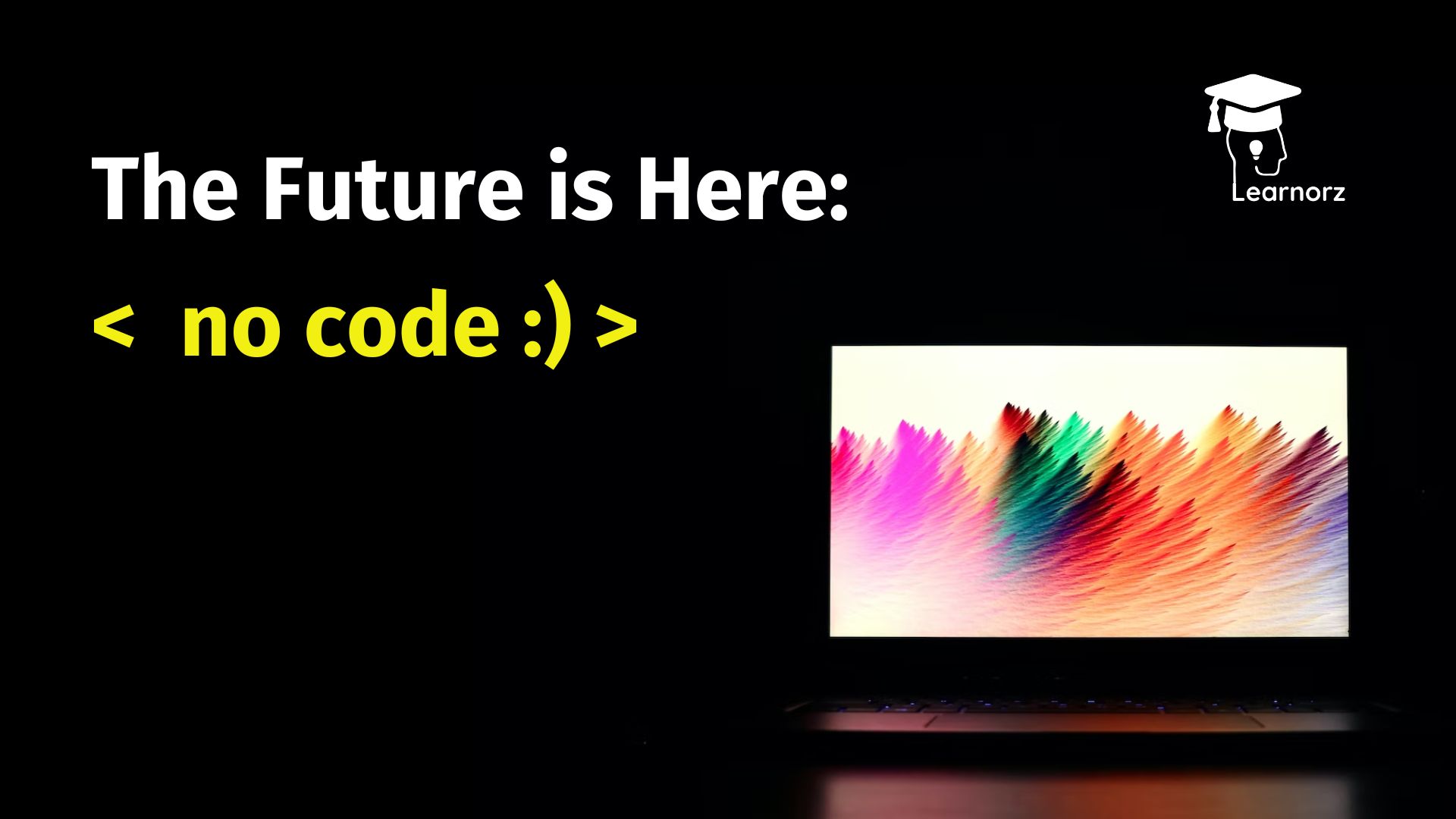I am excited to announce that I have successfully created a new application using Glide and Google Sheets. Glide is a no-code platform that allows anyone to create beautiful and fully functional mobile and web apps without any coding experience.
I used a Google Sheet as the database for my application. By connecting Glide to my Google Sheet, I was able to easily create a dynamic and interactive app that pulls data from my spreadsheet in real-time. This allows for easy updates and management of the app’s content.
The process of creating my app with Glide was simple and intuitive. I first connected my Google Sheet to Glide and then used the platform’s drag-and-drop interface to create the app’s layout and design. I also used Glide’s built-in features to add functionality such as forms, maps, and media.
I am extremely pleased with the outcome and am excited to share my app with others. The ability to create a professional-grade app without any coding experience is truly remarkable and I highly recommend Glide to anyone looking to create their own app.
I am extremely pleased with the outcome and am excited to share my app with others. My idea was to create a startup directory as well as a job posting facility.
Check the web app: https://bit.ly/startupinfinity






Create an app using no-coding tool
Creating an app without any coding can be done using a variety of no-code platforms, such as AppSheet, Bubble.is, and Glide. One way to create an app using a Google Sheet as a database is by using the AppSheet platform.
AppSheet is a no-code platform that allows users to create mobile and web apps by connecting to data stored in a variety of sources, including Google Sheets. With AppSheet, users can create custom forms, set up automation and workflows, and even integrate with other services such as Google Maps and Twilio.
Here are the general steps to create an app using Glide:
- Sign up for a Glide account.
- Create a new Google Sheet or use an existing one as the data source for your app. Make sure to format the sheet in a way that makes sense for the app you want to create.
- Connect your Google Sheet to Glide by going to the Glide editor and selecting “Connect to a sheet”
- Use Glide’s drag-and-drop interface to create the app’s layout and design. You can add different types of views to your app, such as lists, forms, and maps.
- Customize your app’s functionality using Glide’s built-in features. You can add things like forms, media, and links to external websites.
- Preview your app on Glide’s built-in emulator to make sure everything looks and works as expected.
- Publish your app by clicking the “Publish” button in the Glide editor. This will generate a link to your app that you can share with others.
- Share your app by sending the link to your friends, family, and other interested parties. You can also use Glide’s built-in sharing features to share your app on social media or embed it on your website.
Note: Glide also provides the option to customize the look and feel of your app with custom CSS, if you want to take it a step further.